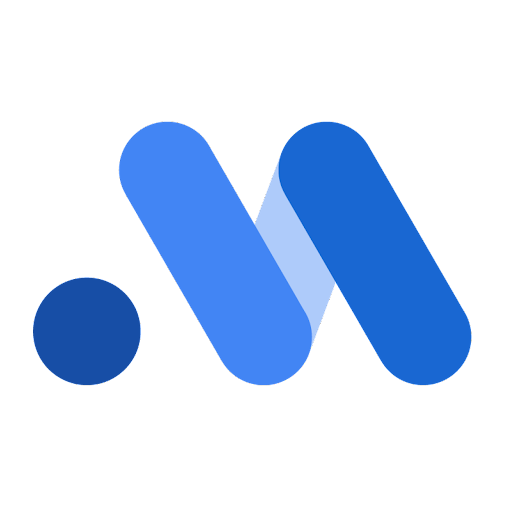Google MMM Data Platform gives you access to a variety of data, including data for Google Query Volume (GQV) and YouTube reach and frequency. Although Meridian does not require GQV data, including GQV as a control variable can reduce bias in your model.
Note the following:
YouTube reach and frequency data: Reach and frequency data is available only for YouTube campaigns. It is pulled for Google Ads and de-duped across Display & Video 360 (DV360) YouTube data.
GQV data: The GQV report contains both brand and generic keywords. The brand terms included in the GQV report are based on the Keyword Graph Entities associated with the brand names submitted in the data request. The generic terms include all terms from the PASCAT categories associated with the submitted brand names, but excluding the submitted brand names. Generic terms are generated automatically without customer input.
Query volume data is indexed. Raw query counts are scaled by a common randomly generated index value. (The same index value is used for all geographic regions within a country.) From a Meridian modeling perspective, it makes no difference that indexed values are used in place of raw values. Query volume is a control variable, and scaling a control variable has no influence on model fit.
The GQV data feed delivers indexed query volume relevant to the brands requested from MMM Data Platform, which is not specific to product types or ad types. AI overviews are generated for searches just like any other ad or search result, so the query volume does not change with regard to AI overviews. Query volume measures the number of searches done by users, not the number of overviews or ads that are generated for those searches.
Grant access to MMM Data Platform
Google allows an organization's primary user to enable other users to request data from the MMM Data Platform.
To grant access to MMM Data Platform:
- Sign in to MMM DataPlatform as the primary user.
Click the person icon in the top-right-corner of the screen.

Add a user's corporate email address and assign a permission level.
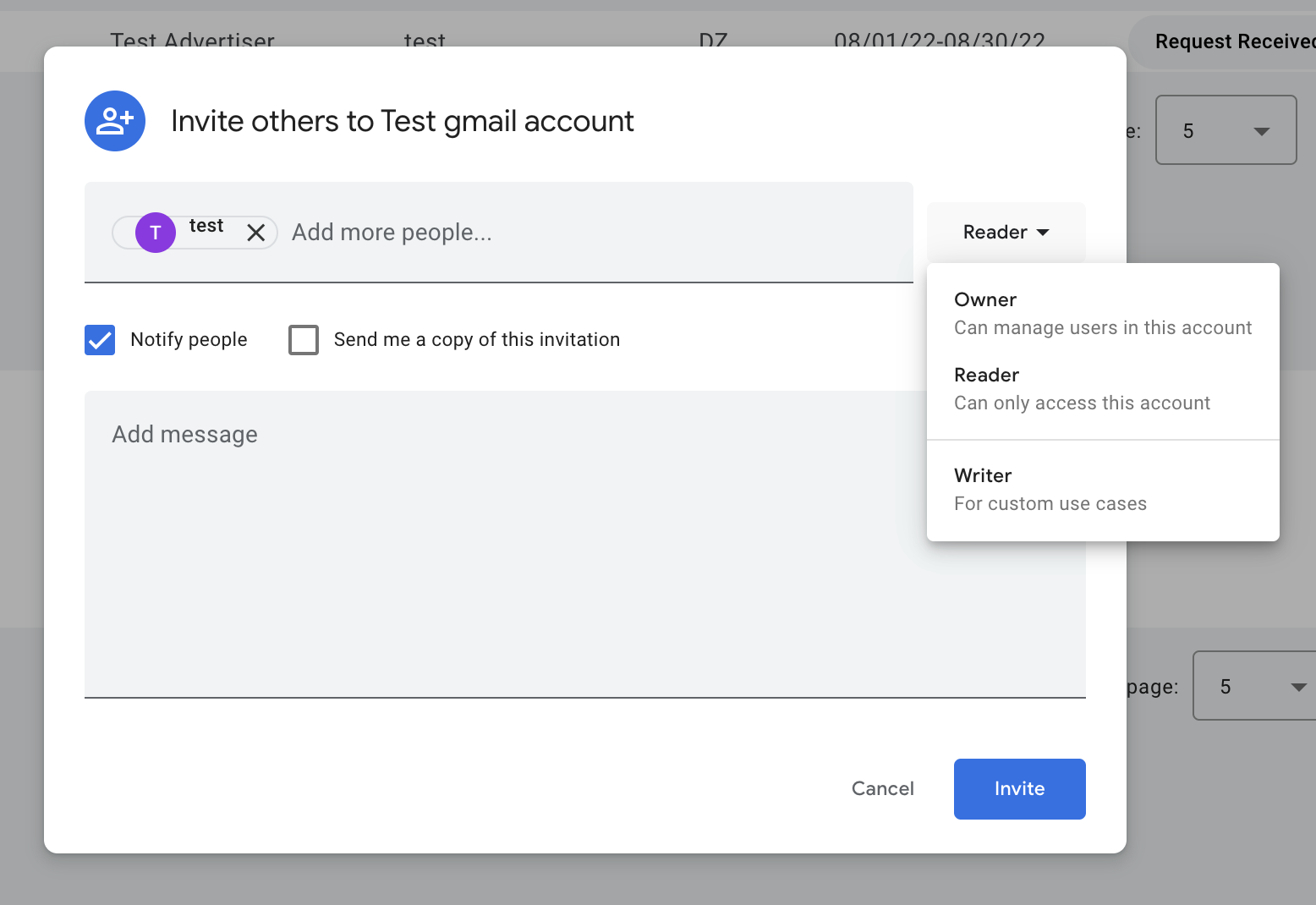
- Owner: Can manage users in this account and submit data requests.
- Reader: Can only access and view existing projects in this account.
- Writer: Can create custom use cases.
Select Notify people, and click Invite to send an automated email to the user with an access link.
Configure delivery to a data lake
By default, data is delivered to Google Drive. However, you can optionally configure direct delivery to a data lake using your own Amazon S3, Google Cloud, or SFTP storage instead.
To configure delivery to a data lake:
In the Projects tab of the MMM Data Platform, click the settings gear icon in the top right hand corner.
Select a data lake. Choose either Amazon S3, Google Cloud, or SFTP from the data storage drop-down list. Click Next.

Enter the required credentials for the data storage option you selected.

Google Cloud Platform: Enter the bucket name. You must also grant Storage Object Admin access to Google's MMM Data Platform robot alias: mmm-robots@google.com. This allows Google to send data directly to your Google Cloud bucket.
Amazon S3: Enter the bucket name, access key ID, and secret access key. Optionally, you can enter the region.
SFTP: Enter the path, host, port number, and username.
Click Start test transfer to initiate a test delivery, and then check your data lake to confirm that you received the test delivery. It can take a few minutes for the test delivery to complete.
Click Confirm and Enable in the bottom right corner of the dialog. You can see your configuration in the top right hand corner of the Projects tab.
Completing this step enables direct delivery for all future projects where you are the data owner or have an active Data Sharing Agreement on file.
Request data from MMM Data Platform
Users with Owner access to MMM Data Platform can create a project and request data. Users with Reader access can only view existing projects.
To request data:
Sign in to your organization's unique instance of the MMM Data Platform landing page. (Contact your organization's primary user for access to MMM Data Center.)
Click the plus icon in the bottom left corner to create a new project. The Create Project dialog opens, where you enter information about your project.
To download data from an existing project, click a project from the list of previously created projects.
On the Project information tab, edit the fields to define your project scope and click Next.

- Project Name: Include the brand and country. If you are a 3P vendor, enter the parent or holding company instead of the specific brand.
- Country: Submit one country per request. To request data for multiple countries, fill out a separate request form for each country.
- Brand Names: Include all brands and subbrands that you would like data broken down by. Use a comma or press Enter to separate brands and sub-brands.
Campaign information source:
- I want Google to find my campaigns: Google will find the campaigns that it believes to be representative of the brands and sub-brands requested.
- I will provide a campaign list: You can provide a list of Google Ads Campaigns, DV360 Insertion Orders, or both in the provided Google Sheet. The MMM Data Platform will deliver data for those campaigns.
On the Data format tab, enter the data format details that you want, and click Next.

- Modeling data range: Select the start and end date. Historical data is usually available for the past 5 years, depending on account activity. YouTube reach and frequency data is available for a 3-year time period and can only be pulled for after December 6, 2021.
- Time granularity: Select Daily, Weekly-Sunday (begins Sunday), or Weekly-Monday (begins Monday).
- Which performance data sources are needed?: We recommend selecting all sources through which you buy media. Select Google Ads, Display and Video 360, or select both options.
- Supplemental data signals:
- Select YouTube Reach & Frequency (R&F) as an add-on to core MMM inputs.
- Select GQV to receive an add-on Google Query Volume (GQV) report for the brands listed in the request.
- Do you want recurring deliveries for this data?: Select the frequency that you want the data delivered (One time only, Monthly, or Quarterly).
- Geographical Granularity: Geo availability varies by country. If regional level is selected but not available, national level data is provided by default.
On the Data sharing permissions tab, enter the Google Ads and DV 360 account information.

If you are the data owner, Google will be able to share data directly to you without additional permissions. For Google to share this data with anyone else, prior permissions must be obtained from the data owner (which is typically the advertiser but can be the media agency or other third-party). The data owner is defined as the media-buying entity listed on the Payments profile.
Click Review and review the project information. Click Back to make changes. Click Create Project > Done to create the project. It can take up to three weeks for the final delivery of data.

From your workspace, select the Standards projects or Recurring projects tab to access the approved data. To access data in Google Drive, click Access to data in the row for your project. Alternatively, access data from a data lake if you configured one.
Data taxonomies for MMM Data Platform
Product types with _OTHER are a catchall for products not
specifically classified within the feed, and these products should be grouped
with their respective channels.
Google Ads
The following image shows a high-level data feed taxonomy for Google Ads. (Click the image to enlarge.)


The following image shows the in-depth data formats for Google Ads VVC, VRC, Masthead, and Demand Gen. (Click the image to enlarge.)


Display & Video 360
The following image shows a high-level data feed taxonomy for Display & Video 360. (Click the image to enlarge.)
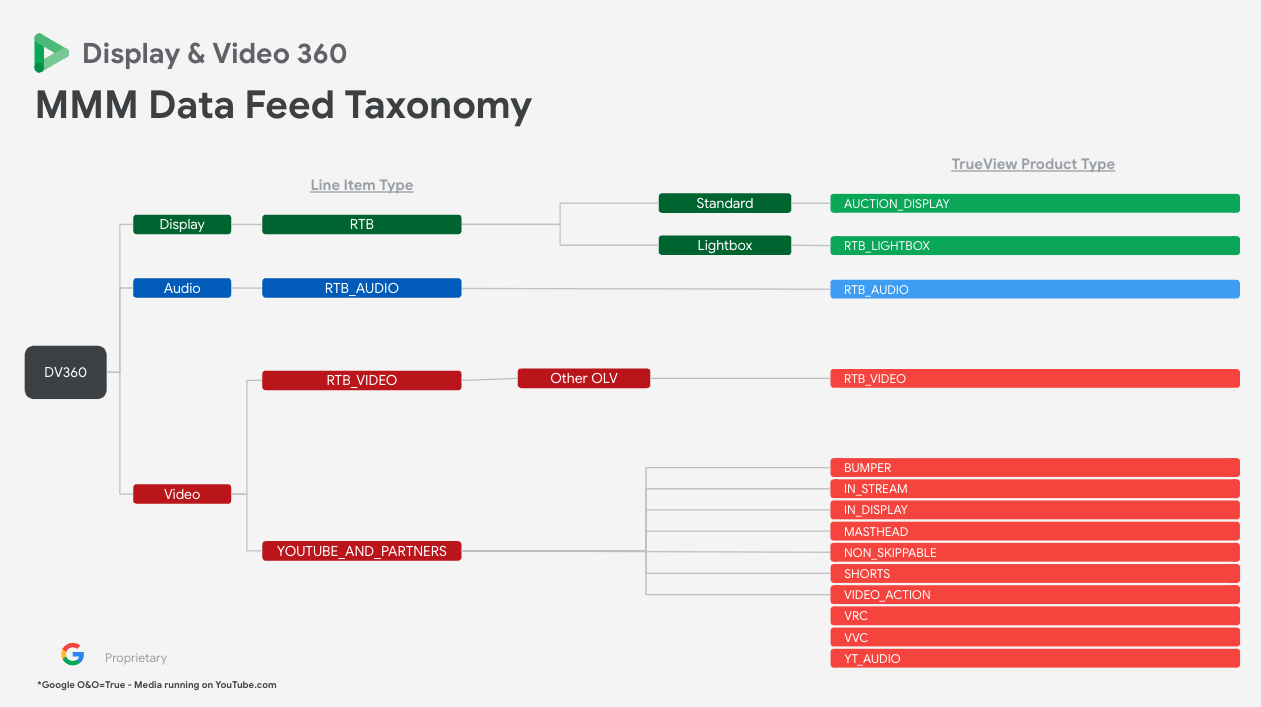
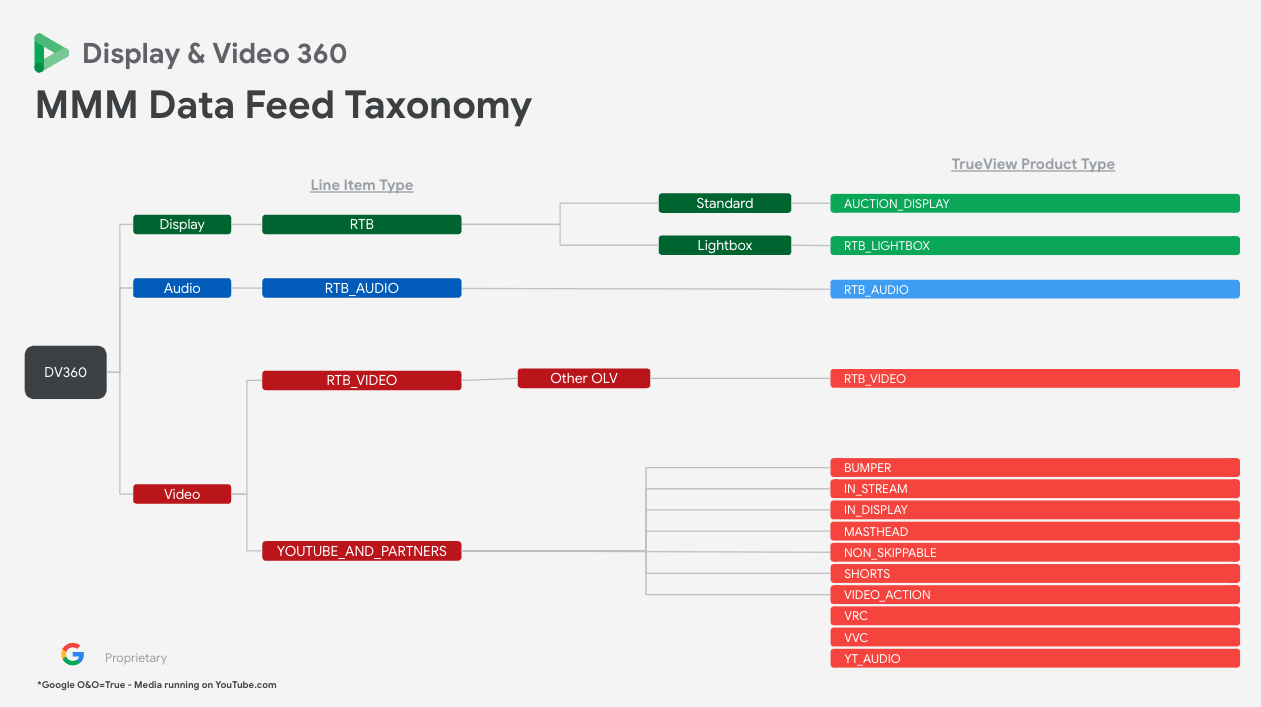
The following image shows the in-depth data formats for Display & Video 360 Shorts, VAC, VRC, and VVC. (Click the image to enlarge.)